Added
05 December 2023 - User Management
December 5th, 2023 by Abdullah Baig
Introducing User Management for the Business Portal.
What's new?
- Invite new and existing users to join your company via email.
- Invitation links are valid for 10 days.
- Your users can accept or decline the invitation.
- Access credentials for all your subscribed products are shared amongst your company's users.
- Ability to delete a user from your company.
- Ability to invite users again if:
- The invitation link is expired
- The user declines the invitation
- The user is deleted
- Ability to resend invite (if somehow the user does not receive invitation email).
- Ability to delete an invitation.
- View the status of the invitation if it's accepted, declined, or invited.
- Admin rights are the same amongst all users of your company.
How to invite a user?
- Head over to the dashboard of Portal.
- Click on Users
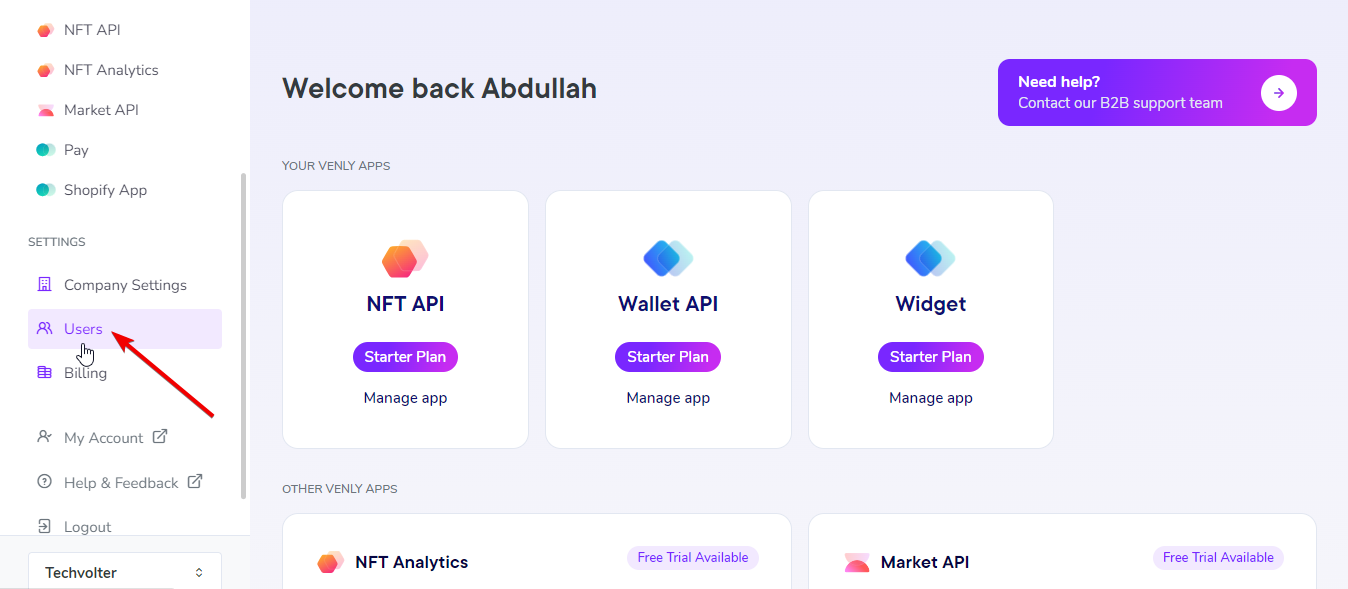
Venly Business Portal
- Click on Invite user on the top right. A pop-up will appear. Enter the email of the user you want to invite and click on Invite user, as shown below:
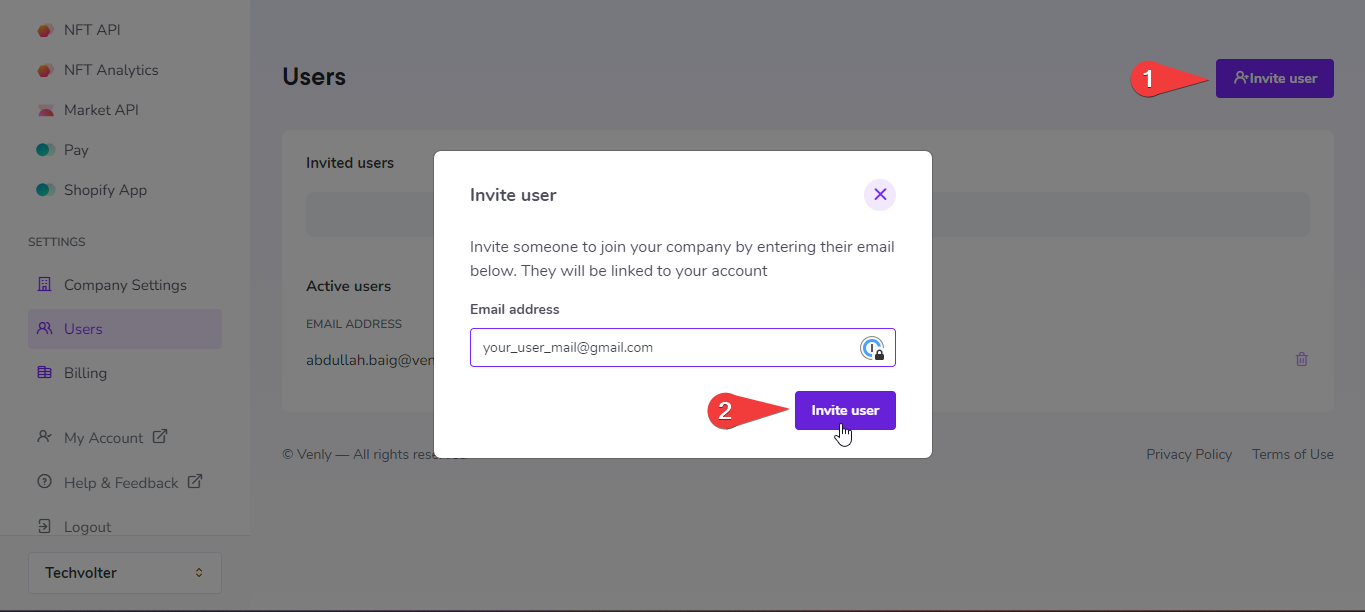
Invite user by email
- A small pop-up will appear on the top right informing you the user was invited successfully. You can also see the status of the invitation and the validity of the invite.
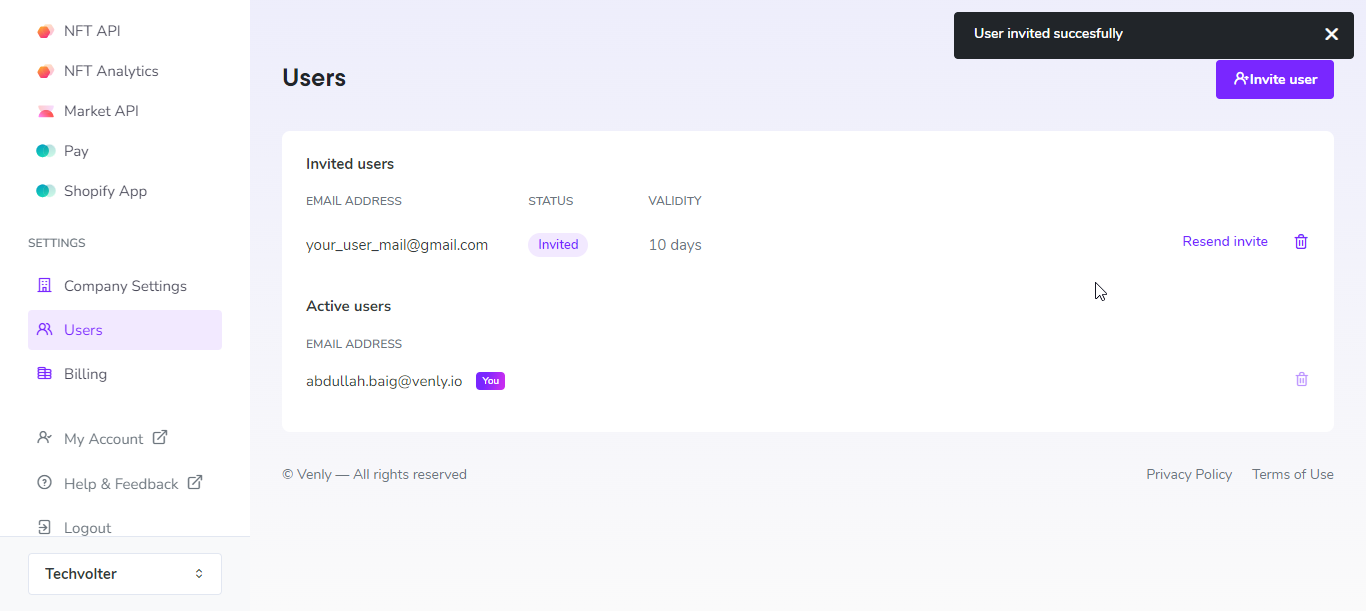
User Invited Successfully
Invitation Email
-
Once your user receives the invitation email, they need to click on Accept Invitation.
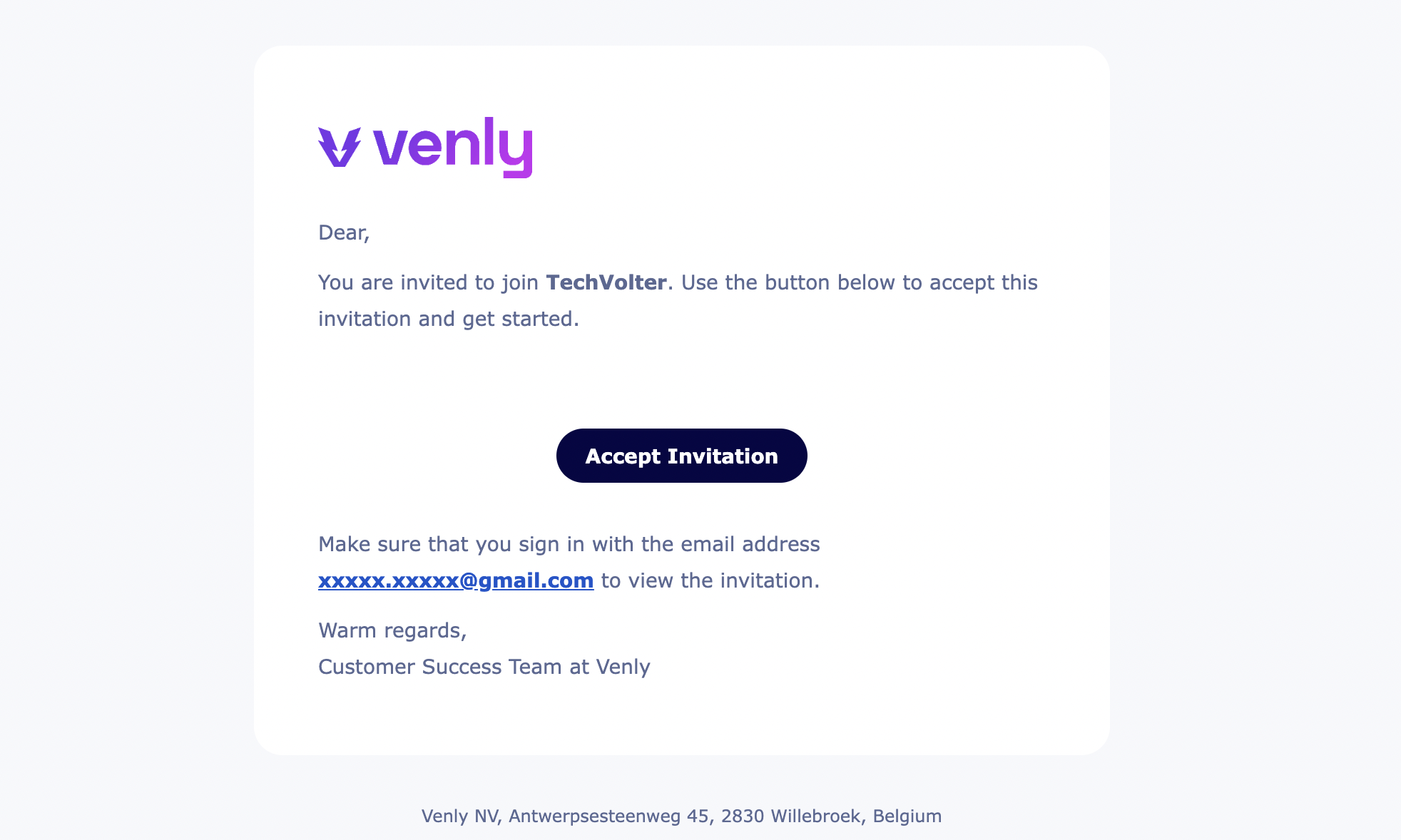
Invitation Email
-
They will get redirected to the Portal log-in page.
-
An existing user can just log in with their email address and accept/decline the invitation.
-
A new user will be prompted to create an account on Portal. Thereafter, they can accept or decline the invitation.
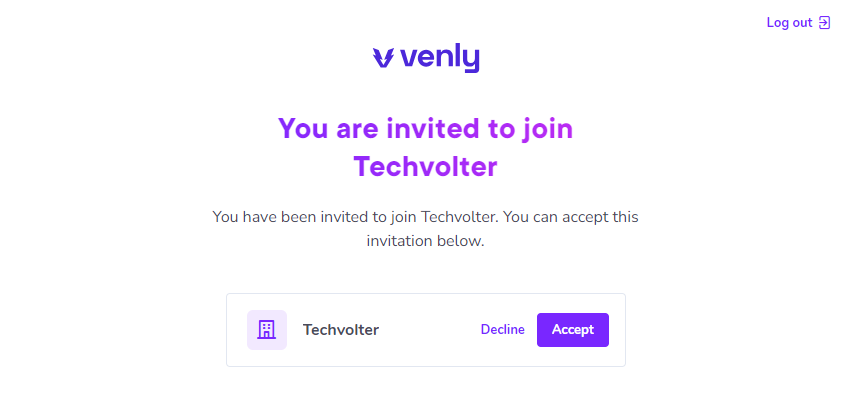
Accept or Decline Invitation