How to add a new token template
This guide describes how to add a new NFT token template to your Sitemanager website.
- From the dashboard, open your project and click on Venly from the top toolbar.
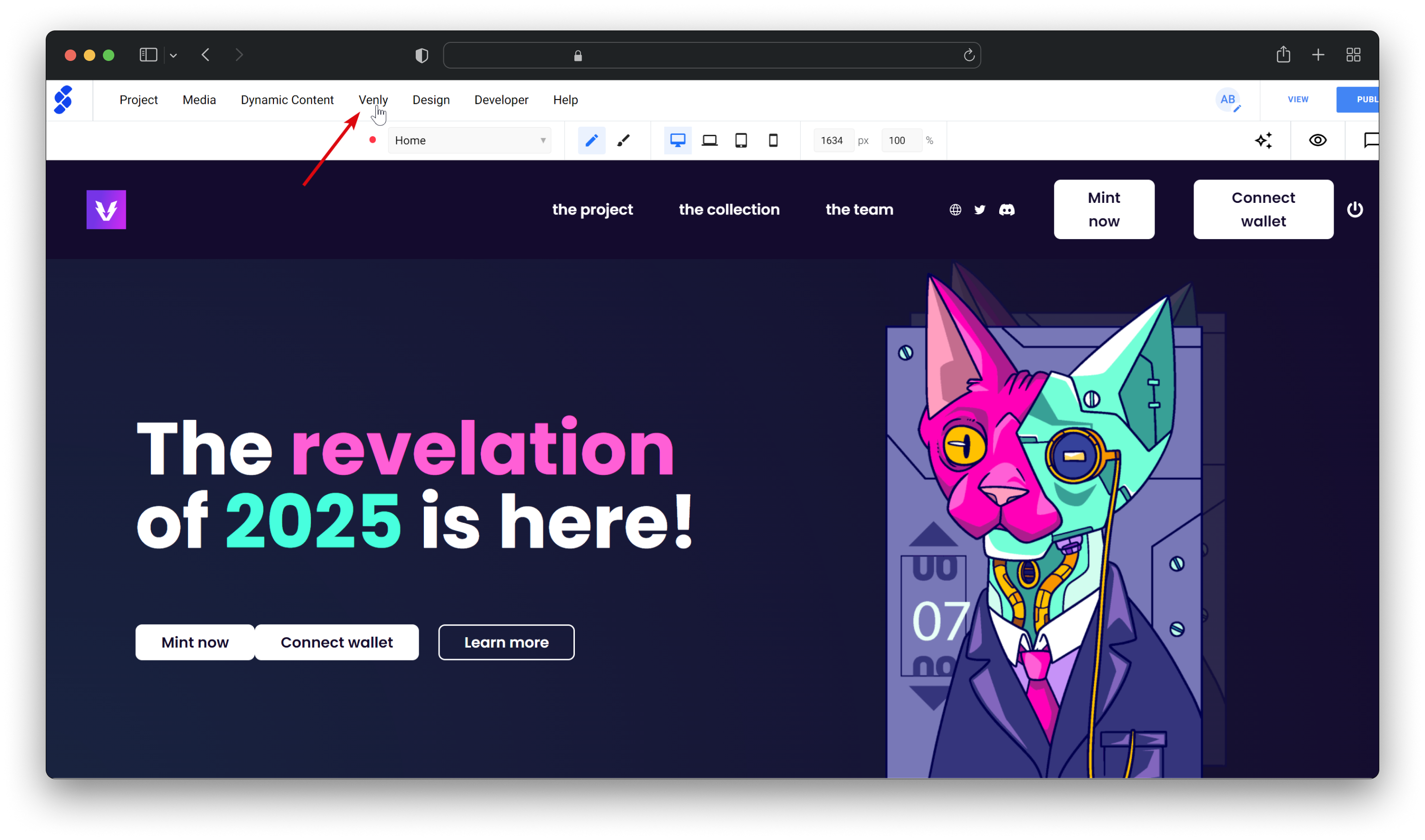
- Click on VIEW under the NFT collection for which you want to create a new token template.
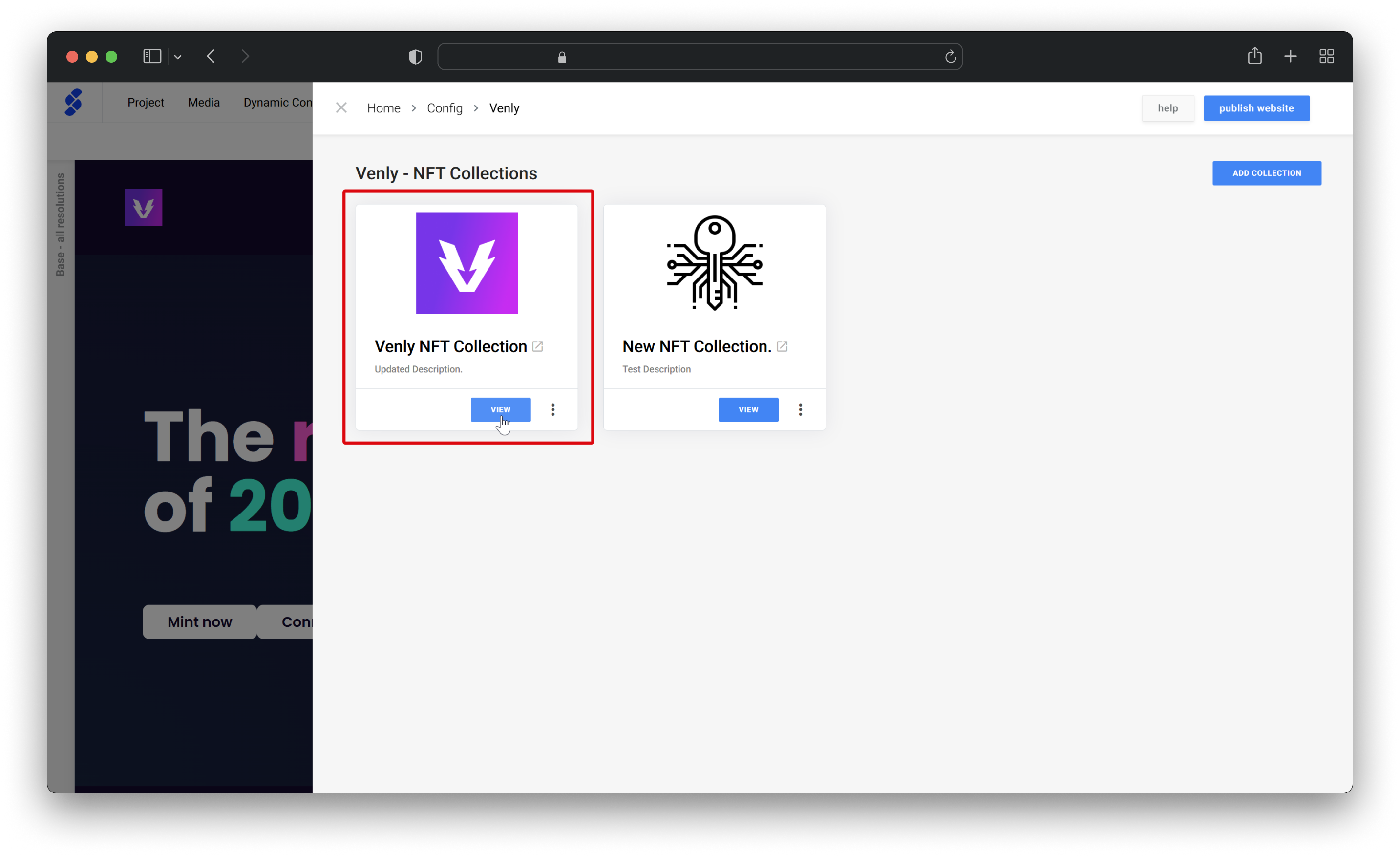
- Continue by clicking on ADD NFT and then CREATE NEW. Next you can add the properties for your new token template which are:
- Name: The NFT name
- Description: The NFT description
- NFT Image: The URL of the NFT image
- Other media: Optionally add additional images, audio, or video
- NFT Properties: Add properties for the NFT.
- Supply Quantity: Define the supply quantity for the token template
Once done, finish by clicking on CREATE at the bottom. Wait a few seconds for the token template to deploy.
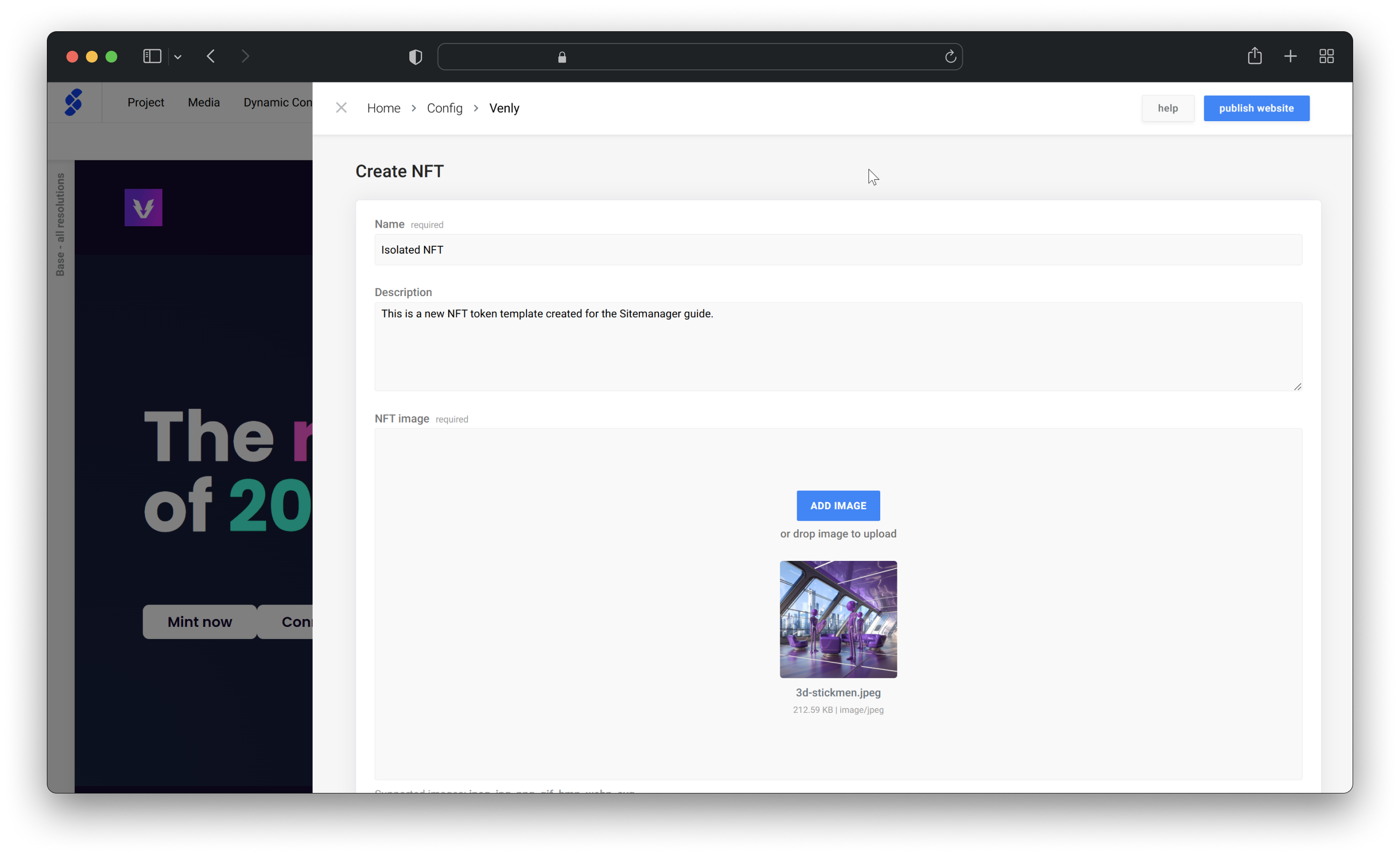
- Once the token template is deployed, you'll see it under available templates. Continue by clicking on SELECT under the newly created token template.
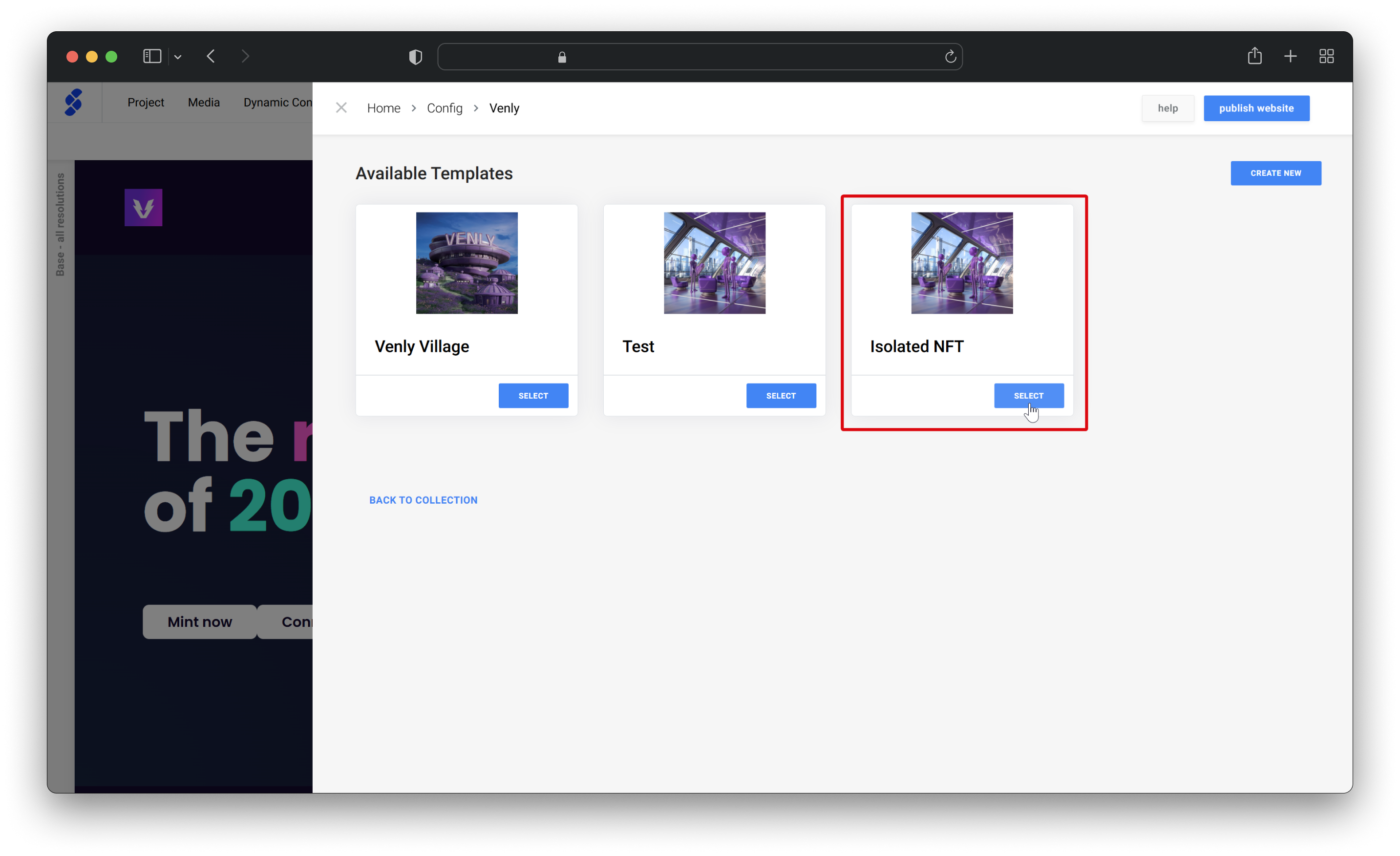
- Finally, select the option for free mint or configure Venly Pay for payments. Define the maximum mint quantity per wallet and click on Add Template.
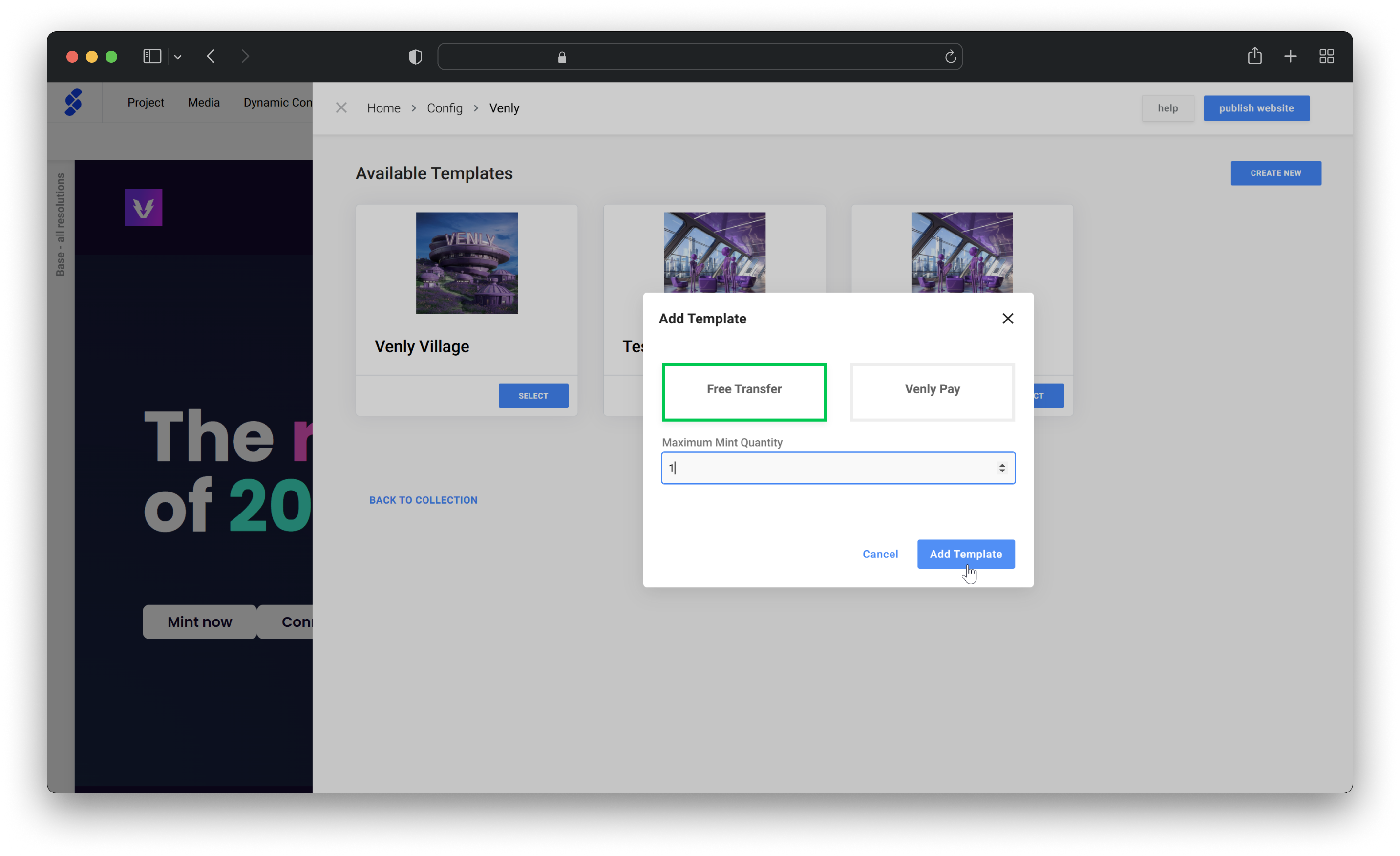
- The newly created token template has been added to the NFT collection successfully.
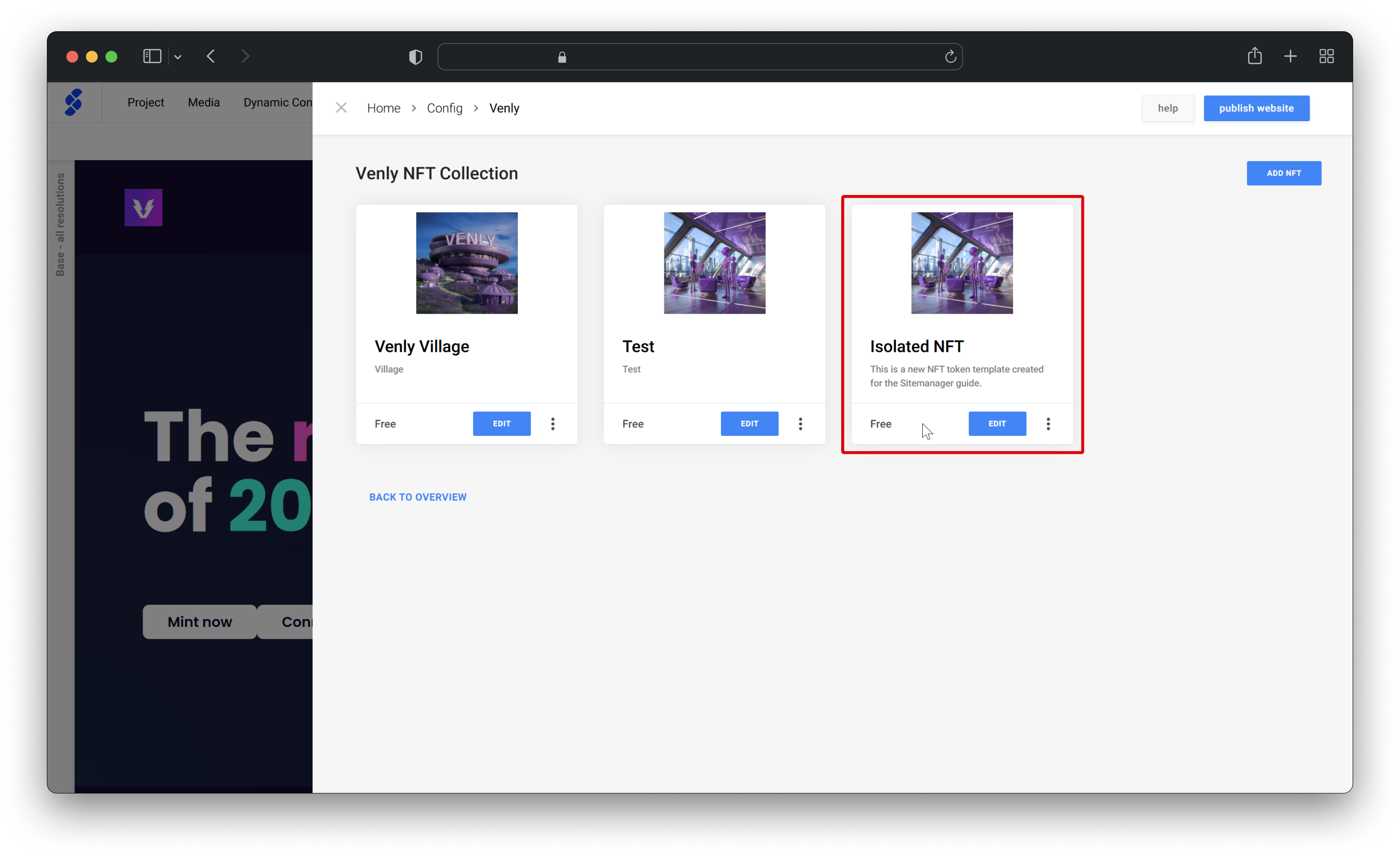
Updated 2 months ago