Pricing
How does Venly pricing work?
Venly offers a flexible pay-as-you-go pricing model. Plans include a base fee that covers a predefined level of consumption. Once you exceed this base level, you continue with a pay-as-you-go approach, paying only for the additional services you use.
With Venly, you avoid long-term contracts and complex licensing, similar to paying for utilities like water and electricity: you only pay for what you consume. Additionally, you can choose between a monthly license or a yearly license, with the yearly option providing a 20% discount.
Platform Trial - Onboarding made Fast!
Creating a new company or signing up with Venly automatically starts a 14-day Platform Trial. During this period, you can test out features and API endpoints, ensuring you fully experience the platform’s capabilities before committing. You can sign up with your email or socials, and then you will be prompted to enter the name of your workspace, and that's it. Instantly, you get access to the Portal.
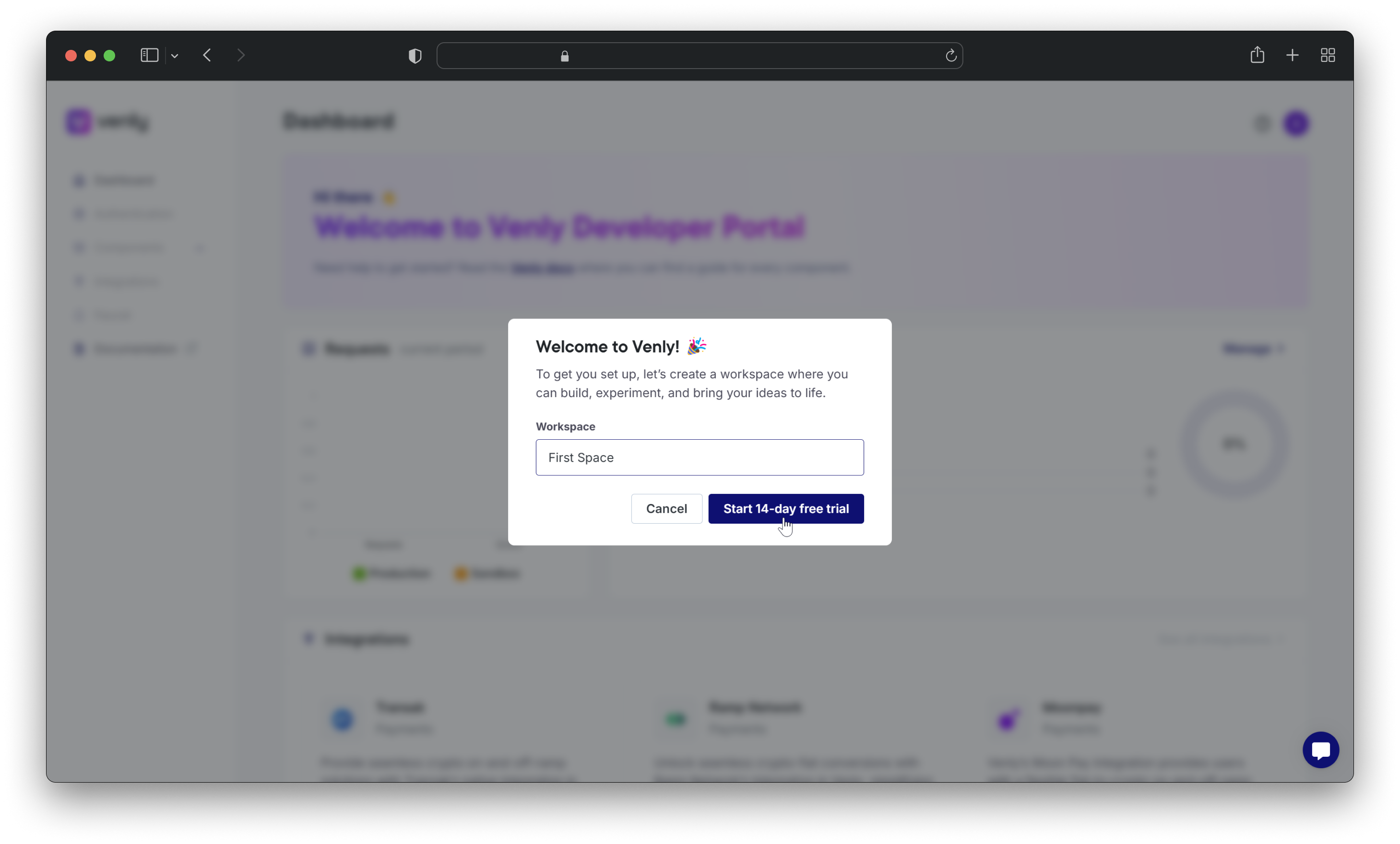
- There are no additional costs or termination fees once you stop using the services.* When you sign up or create a company, a 14-day Platform Trial plan is automatically activated.* After 14 days, the trial ends automatically and you will then be prompted to select a plan if you wish to continue using Venly services.
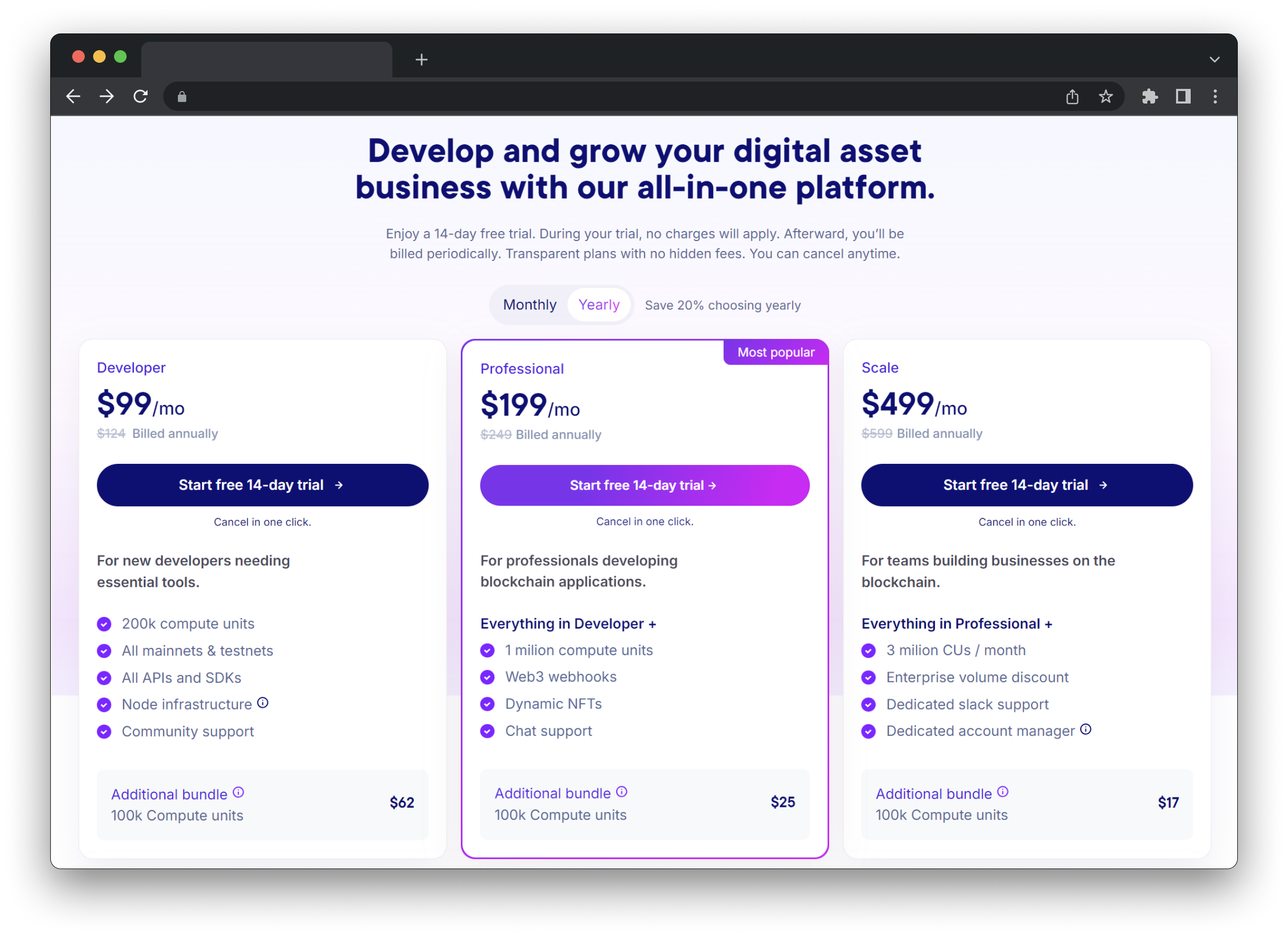
Venly Pricing - Subscription Plans
Scale Plan
The Scale Plan starts at 499/month if billed annually or $599/month if billed monthly. The Scale Plan offers 3 million compute units, providing the power and resources needed to support large-scale operations.
This plan includes all the features in the Professional Plan plus an account manager and priority/dedicated Slack support.
Professional Plan
The Professional Plan starts at $199/month if billed annually or $249/month if billed monthly. The plan includes 1 million compute units per month and access to all API services and SDKs.
This plan provides full access to all features in both sandbox (testnet) and production (mainnet) environments, web3 webhooks, dynamic NFTs, and much more.
Developer Plan
The Developer Plan starts at $99/month if billed annually or $124/month if billed monthly. The plan includes 200,000 compute units per month and access to all API services and SDKs.
This plan provides access to all mainnets and testnets, node infrastructure, community support, and more.
View the the included features and the difference between the plans.
Pay as you Go!
The number of compute units are conveniently bundled in groups of 100K. The Professional plan includes ten bundles, while the Developer plan includes two bundles each containing 100K compute units.
If you exceed your plan's compute unit limit (for instance, 1 Million), an additional bundle of 100K compute units will be automatically added and invoiced. If you surpass the extra 100K compute units, another 100K compute units will be added, invoiced, and so on. This ensures uninterrupted service while keeping you informed about your usage.
- On the Scale plan, over usage will be charged by $17 for an additional 100k compute units.
- On the Professional plan, over usage will be charged by $25 for an additional 100k compute units.
- On the Developer plan, over usage will be charged by $62 for an additional 100k compute units.
Over usage is always billed monthly regardless if you have a monthly or yearly plan.
Canceling Plan
- If you are on trial, the cancellation happens immediately (you will not be charged).
- If your plan is active, the cancellation occurs at the end of the current term (end of the month or end of your yearly plan depending on your billing cycle)
Upgrading/ Downgrading Plan
- You can upgrade to a higher billing cycle within the same plan. (from monthly to yearly billing)
- You can immediately upgrade to a higher-tier plan by paying the price difference.
- If you wish to downgrade to a lower-tier plan or downgrade the billing cycle using the same plan, you must contact support or reach out via chat from the Portal (click on the message icon on the bottom right).
| Plan | Tier |
|---|---|
| Scale | 3 |
| Professional | 2 |
| Developer | 1 |
Compute units
Compute units (CUs) are a way to measure how much computing resources, like processing power and memory, an API endpoint requires. Think of compute units like a measuring stick representing how much computer power an API endpoint needs. The more compute units an API endpoint requires, the more resources it consumes to complete the request and vice versa.
Why use compute units?
At our core, we're dedicated to offering the best experience for developers on our platform. We've extended this commitment to our pricing structure. With compute unit pricing, we ensure developers receive fair and transparent pricing. Say goodbye to overpaying for basic requests; you only pay for what you use, nothing more.
How are compute units calculated?
Some API endpoints are lightweight and fast to run (e.g., Get a User) and others can be more intense (e.g., Create Wallet. Each API endpoint is assigned a quantity of compute units depending on the complexity of the endpoint request.
By the end of your billing cycle, all compute units are added and a total is created. This total of compute units is then used to create your invoice. You only pay for what you use, plain and simple. Your charges will be based on the volume of compute units consumed.
By assigning a higher weight to certain resource-intensive requests, we guarantee that you are billed only for the services you utilize. This feature enables you to reduce costs for most scenarios while safeguarding our systems against abuse by prioritizing computationally intensive endpoints.
Approximate creations per plan
Following is an approximate number of creations monthly per pricing plan:
Developer: Create +2,500 Wallets, Execute +2,500 Transactions or Mint +2,500 NFTs.
Professional: Create +12,500 Wallets, Execute +12,500 Transactions or Mint +12,500 NFTs.
Scale: Create 40,000+ Wallets, Execute 40,000+ Transactions or Mint 40,000+ NFTs.
Endpoints and their CUs
Below is a table of some main requests and their corresponding CU cost.
| Endpoint | CU Cost |
|---|---|
| Authenticate (fetch auth token) | 10 |
| Create a user | 50 |
| Get User by ID | 25 |
| Create a wallet | 75 |
| Get wallet balance | 25 |
| Perform a transaction | 75 |
| Read a smart contract | 25 |
| Mint an NFT | 75 |
| Update an NFT | 25 |
| Create a Payment Checkout link | 25 |
| Create a webhook | 25 |
Basic creation endpoints and CU cost
The table shows the compute unit cost for creating user wallets, executing transactions, and minting NFTs.
| API Request | CU Cost |
|---|---|
| Create a User Wallet | 75 |
| Create 200 User Wallets | 15,000 |
| Create 1,000 User Wallets | 75,000 |
| Execute a Transaction | 75 |
| Execute 200 Transactions | 15,000 |
| Execute 1,000 Transactions | 75,000 |
| Mint an NFT | 75 |
| Mint 200 NFTs | 15,000 |
| Mint 1,000 NFTs | 75,000 |
Optimizing Venly API Integration
Authentication
The expiration is in the token itself, so it would be better to read the expiry and only fetch a new token if it is expired. The bearer token is valid for approximately 6 minutes after it is fetched. Only retrieve the bearer again when it is expired.
For example in javascript, this can be done with the help of jwt-decode and the following code:
import jwtDecode from 'jwt-decode';
const isTokenExpired = (token) => {
if (!token) return true;
try {
const decodedToken = jwtDecode(token);
const currentTime = Date.now() / 1000;
return decodedToken.exp < currentTime;
} catch (error) {
console.error('Error decoding token:', error);
return true;
}
};Creating Users
The create user endpoint uses 50 CUs and allows you to create one user. To use this endpoint efficiently, you can create a signing method for the user while you are creating the user. This way only 50 CUs are used and you can create a user and their signing method simultaneously.
When creating a user you can specify the request body as:
{
"reference": "Test User 1",
"signingMethod": {
"type": "PIN",
"value": "123456"
}
}Minting NFTs
The mint NFT endpoint uses 75 CUs. You can mint multiple NFTs to multiple wallet addresses/email addresses with the same endpoint. This means you will only utilize 75 CUs and can mint multiple NFTs to multiple wallets/emails. Learn how to batch mint NFTs.
How will I be billed?
Billing depends on the plan you have selected and the compute units consumed.
Compute units are bundled in bundles of 100K (100,000). This means the Professional Plan includes ten bundles, while the Developer Plan includes two bundles of 100K compute units.
As soon as you surpass the compute units included in your plan, an additional bundle of 100K will automatically be added and invoiced.
- On the Scale plan, over usage will be charged by $17 for an additional 100k compute units
- On the Professional plan, over usage will be charged by $25 for an additional 100k compute units.
- On the Developer plan, over usage will be charged by $62 for an additional 100k compute units.
How do I track my usage of compute units?
Head over to the Usage section on the developer portal, where you can see a line graph indicating the following:
- Total number of requests
- Total number of compute units consumed
- Total number of errors
Press the toggle on the top right to switch between sandbox usage and production usage.
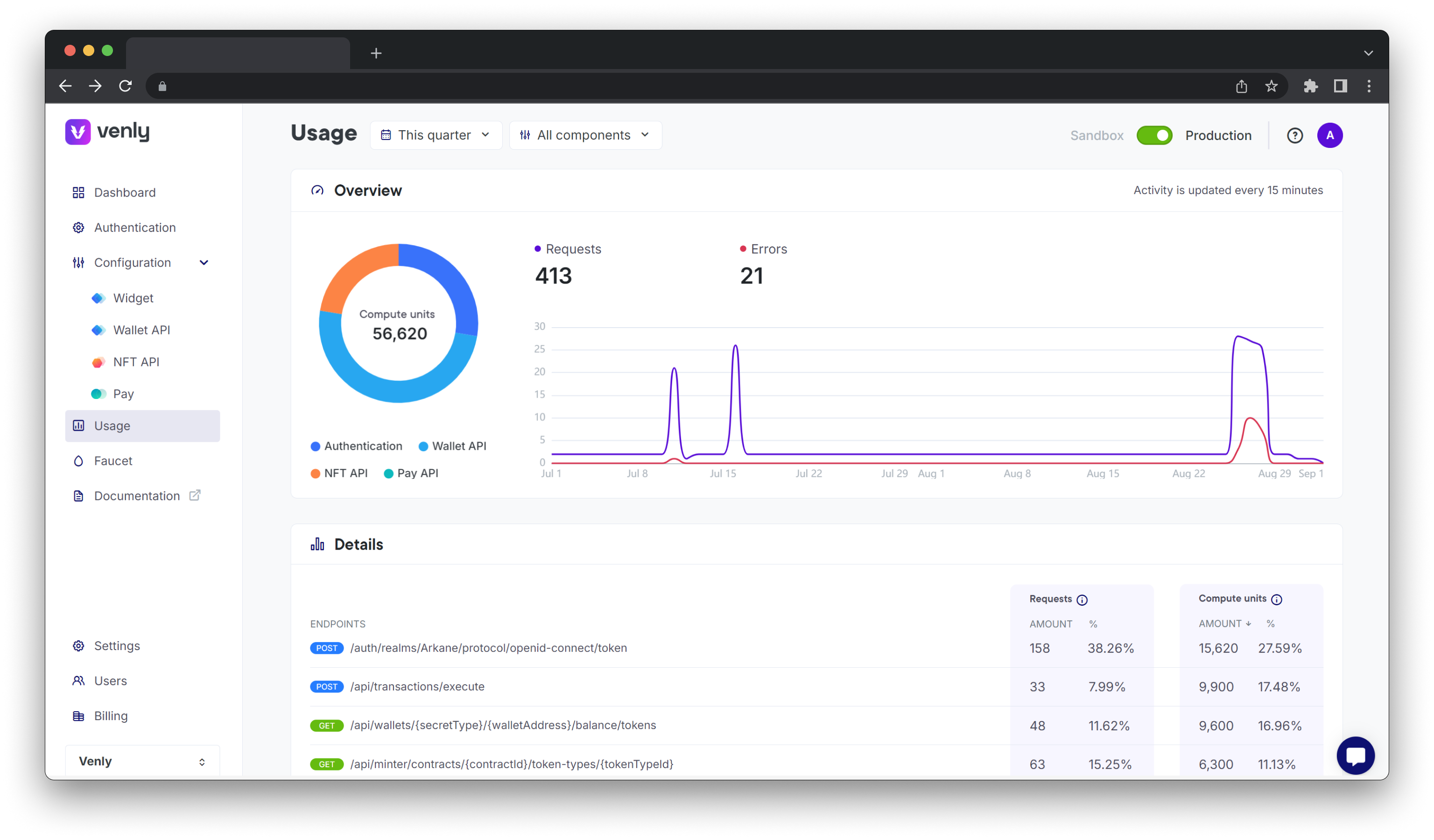
You can filter the results based on the period

Further, you can also filter based on a specific Component:
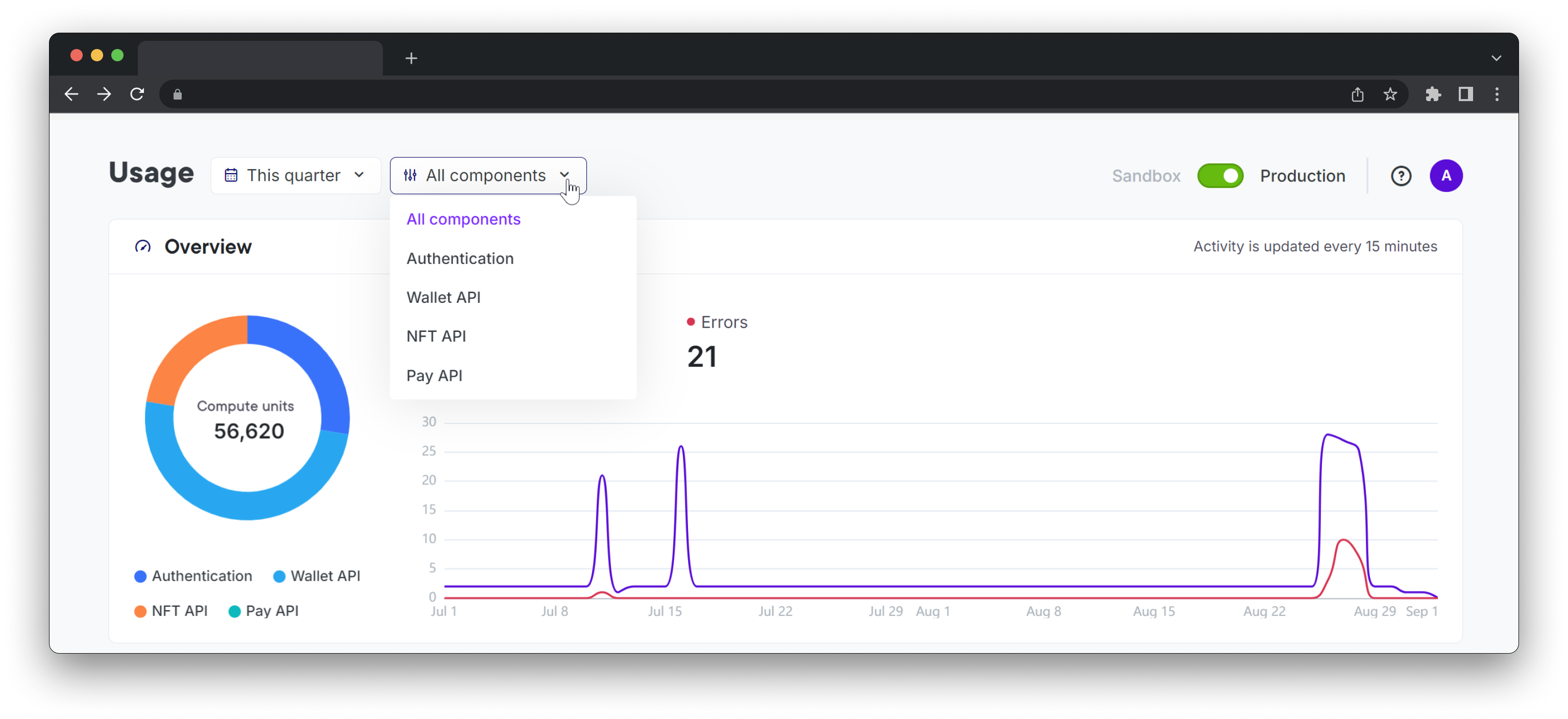
Endpoints & Compute Units
Details
- The details section shows all of your used endpoints.
- Under Requests, you can see the number of times they have been used and the corresponding percentage compared to your total API requests.
- Under Compute units, you can see the corresponding compute units for a specific endpoint and the corresponding percentage compared to your total compute units.
Success rate
- This section shows the percentage of successful API calls and errors on the user and client sides.
- Below this, you can view the endpoint that resulted in an error, how many times it failed, and the corresponding percentage compared to your total errors.
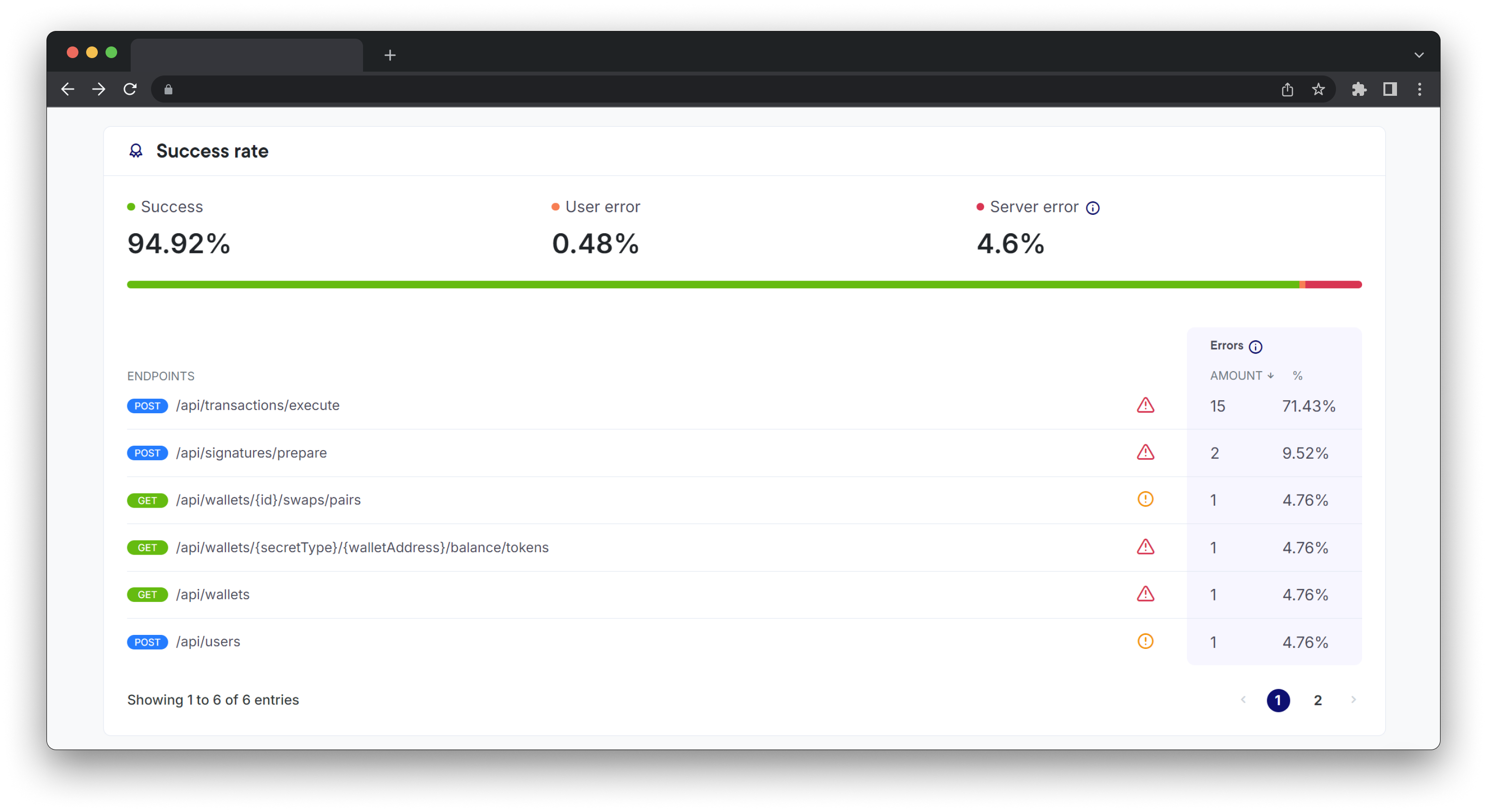
Need Help?
Looking for some assistance? Contact support or reach out via chat from the Portal (click on the message icon on the bottom right).
Updated 2 months ago